Things to Know before you start to learn Linux
May 13, 2025
So, you’re curious about Linux? That’s awesome! It’s a powerful and versatile operating system that’s used everywhere from your Android phone to supercomputers. But before you jump in, it’s helpful to understand a few key things about how it works. Think of it like learning the basic rules of a new game before you start playing.
Imagine your computer as a stack of different layers, each with its own job. Linux fits into this stack in a pretty cool way. Here’s a simple breakdown:
 Figure 1: Core Components of Linux Machine
Figure 1: Core Components of Linux Machine
Let’s explore these layers one by one:
(a) The Foundation: Hardware Layer
Think of this as the actual physical parts of your computer – the stuff you can touch. This includes the CPU (the brain), RAM (short-term memory), the hard drive or SSD (long-term storage), your network card (for internet), and things like your keyboard and mouse (peripherals).
The Linux operating system doesn’t directly talk to these parts in their raw language. Instead, it uses special programs called device drivers. These drivers act like translators, allowing the OS to understand and communicate with each specific piece of hardware. It’s like having a specific instruction manual for each gadget so the OS knows how to use it correctly.
(b) The Kernel
This is the core of the entire Linux operating system – the main program that manages all the important stuff happening under the hood. The Linux Kernel is responsible for directly handling your computer’s resources. Think of it as the central control room of your computer. It has several key jobs:
-
Process Management – Keeping Things Running Smoothly: When you open a program, it becomes a “process.” The kernel is like a traffic controller for these processes, deciding which ones get to use the CPU (the computer’s processing power) and for how long. This allows you to run multiple programs at the same time (multitasking) without them crashing into each other. It’s like making sure everyone gets a turn to speak without talking over each other.
-
Memory Management – Remembering Things Efficiently: Your computer uses RAM (Random Access Memory) to quickly access information it’s currently working on. The kernel is in charge of allocating (giving out) and deallocating (taking back) chunks of this memory to different programs. It makes sure each program has the space it needs and that memory is used efficiently, preventing things from slowing down when you have many applications open. Imagine it as a librarian carefully organizing books on shelves so they can be found quickly and there’s enough space for everyone.
-
Device Drivers : As we mentioned earlier, the kernel contains or works closely with device drivers. These are crucial because they allow the software (like your applications and the kernel itself) to communicate with the diverse hardware components of your computer. Without the right driver, your Linux system wouldn’t be able to use your printer, graphics card, or even your USB drive properly.
-
File System Management: The kernel is also responsible for managing how your files are stored and organized on your hard drive or SSD. It creates the structure of folders and files that you see when you browse your computer. It keeps track of where each file is located, its name, and its permissions (who can read, write, or execute it). Think of it as the system that creates the drawers and labels in your digital filing cabinet.
-
Network Management – Connecting to the World: If you’re connected to the internet or a local network, the kernel handles that communication. It manages the sending and receiving of data, making sure your computer can talk to other computers and servers. It’s like the postal service for your digital information.
(c) The Shell (Command Line Interface - CLI)
The shell is a program that acts as a translator between you (the user) and the kernel. It’s a command interpreter, which means it takes the commands you type in (usually in text form) and turns them into instructions that the kernel can understand and execute.
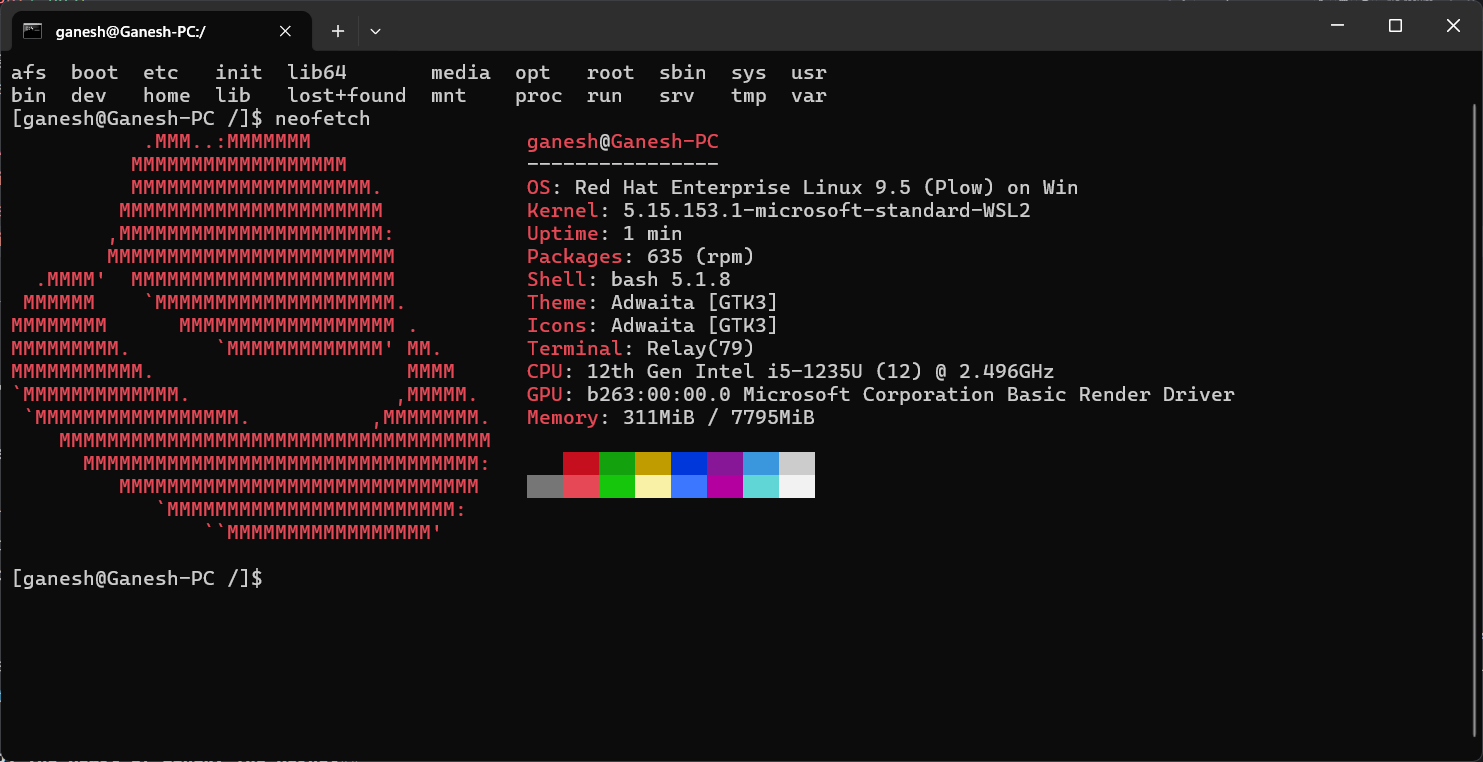 Figure 2: Terminal of Linux Machine
Figure 2: Terminal of Linux Machine
Think of the shell as a direct line of communication to the heart of the operating system. Examples of popular shells in Linux include Bash, Zsh, Fish, Dash, and Ksh. Each has its own features and syntax, but they all serve the same basic purpose.
When you type a command like ls (to list files) or grep (to search for text within files), the shell takes that command, figures out what you want the kernel to do, and makes a system call. A system call is like a direct request from a program (in this case, the shell) to the kernel to perform a specific task. The kernel then does its job and sends the results back to the shell, which then displays them to you.
While some people find the command line intimidating at first, it’s incredibly powerful and efficient for many tasks, especially for system administration and development.
(d) User Applications
These are the programs you interact with directly – things like your web browser (Firefox, Chrome), text editors (like Vim or LibreOffice Writer), DevOps tools (like Docker or Kubernetes), music players, games, and so on.
These applications don’t usually talk directly to the hardware. Instead, they rely on the operating system (specifically the kernel and system libraries) to handle the low-level details. They make system calls through the shell or via graphical interfaces (GUIs) to request resources (like memory or access to files) or to tell the kernel to perform actions (like displaying something on the screen or sending data over the network).
Linux Distributions: Picking Your Flavor
Because the Linux kernel is open-source, many different groups and organizations have taken it and combined it with other software (like desktop environments, system utilities, and applications) to create complete operating systems called Linux distributions (often shortened to “distros”).
Think of the Linux kernel as the engine of a car. Different car manufacturers can take that same engine and build different cars around it, with different bodies, interiors, and features. That’s kind of what Linux distributions are like. They all use the same core kernel but offer different user experiences and are often tailored for specific purposes.
Here are a few popular Linux distributions you might encounter:
-
Ubuntu: Often recommended for beginners because it’s user-friendly, has a large and helpful community, and comes with a good selection of pre-installed software. It’s great for both personal use and servers.
-
Debian: Known for its stability and commitment to free software. It’s often used as a base for other distributions (like Ubuntu).
-
Fedora: A more cutting-edge distribution that’s often used by developers and those who want to try out the latest software before it becomes mainstream.
-
Arch Linux: A lightweight and highly customizable distribution for more advanced users who like to build their system from the ground up. It follows a “rolling release” model, meaning you get the latest software updates as soon as they are available.
-
Kali Linux: Specifically designed for cybersecurity professionals and penetration testing. It comes with a wide range of security-focused tools.
-
Alpine Linux: A very lightweight and security-focused distribution, often used in containers (a way to package software and its dependencies).
Choosing a distribution is often the first step when starting with Linux. For beginners, Ubuntu, Linux Mint, or elementary OS are often good starting points due to their ease of use and strong community support.
Want to Dig Deeper?
Here are a couple of links to the source code of the Linux kernel if you’re feeling adventurous:
- Linux Kernel Source code: http://git.kernel.org/
- Mirror of Linux Kernel on GitHub: http://github.com/torvalds/linux
Don’t worry if these look like gibberish right now! As you learn more about Linux, you might find yourself curious enough to explore the very heart of the operating system.
Getting started with Linux can be an exciting journey. Understanding these basic concepts will give you a solid foundation as you begin to explore its power and flexibility!
